Software | Linux | CentOS | Aplicaciones | Solución | Instalar OpenOffice 4.1.3 en CentOS/RHEL 7.2/6.8 latino
Install Apache OpenOffice 4.1.3 en CentOS/Red Hat (RHEL) 7.2/6.8 Spanish - Español Latino

1.-Previa: Mas abajo por si quieren pasar directo a la instalación.
General Remarks
Apache OpenOffice 4.1.3 is a maintenance release incorporating important bug fixes, security fixes, updated dictionaries, and build fixes. All users of Apache OpenOffice 4.1.2 or earlier are advised to upgrade. You can download Apache OpenOffice 4.1.3 at the usual place. Please review these Release Notes to learn what is new in this version as well as important remarks concerning known issues and their workarounds.
1.1.-Mejoras de la Version
- BZ 125980 Set default currency to Euro in Lithuanian locale
- Updated dictionaries.
- Enhancements to the build tools
1.2.-Requerimientos: GNU/Linux ("Linux")
- Linux kernel version 2.6 or higher, glibc2 version 2.5 or higher
- Free memory of 256 MB RAM (512 MB recommended)
- 400 MB available disk space
- X-Server with 1024 x 768 pixel or higher resolution with at least 256 colors (16.7 million colors recommended)
- Java: the Java Runtime Environment (JRE) 1.5.x, is the minimum version required to use the full functionality of Apache OpenOffice that need Java (see Java and Apache OpenOffice). However, we strongly recommend the last version of Oracle Java 1.6.x, patch level 45, or the latest Oracle Java 7, or - for Linux users - OpenJDK 6, build 27, or OpenJDK 7.
- For accessibility
All platforms: Java runtime environment 1.5.x or newer
Linux: Installation of GNOME 2.10 or higher
Bug Fixes
- BZ 126622 Base 4.1.2 does not open Tables and Queries in Mac OSX. This 4.1.2 regression, fixed in 4.1.3, affected all database tables and queries on Mac OS X
- The fix for security issue CVE-2016-1513, previously only provided in source code and as a hotfix patch, is incorporated in the 4.1.3 binary distribution. See BZ 127045 Enforce Polygon API contracts at run-time.
- BZ 127100 Make NSIS 3.* a build requirement for building Windows installers
For a complete overview of all resolved issues please see the list in Bugzilla.
Language Support
- OpenOffice 4.1.3 supports the same languages as the previous releases.
- No translations were updated.
- The following dictionaries were updated:
| English (en_GB) | English (en_US) | |
| German (de) | German Austria (de_AT) | German Switzerland (de_CH) |
| Dutch (nl) | French (fr) | Italian (it) |
| Spanish (es) | Romanian (ro) | Russian (ru) |
| Khmer (km) | Scottish Gaelic (gd) | Basque (eu) |
| Slovanian (sl) | Norwegian (no) | Swedish (sv) |
| Portuguese European (pt_PT) | Catalan (ca_XV) |
For a complete list of available languages and language packs see the download webpage (click the language drop-down-box)
Platform Support
Binaries are still provided for the same platforms as for the previous OpenOffice 4.x releases:
- Windows
- Mac OS X
- Linux 32-bit (RPM and DEB)
- Linux 64-bit (RPM and DEB)
2.-Instalación
- Iniciar como Superusuario o administrador:
[EquipoLinux~]$ su
Contraseña:
[root@EquipoLinux]#
- Instalar requerimiento Java:
[root@EquipoLinux]# yum install java-1.8.0-openjdk
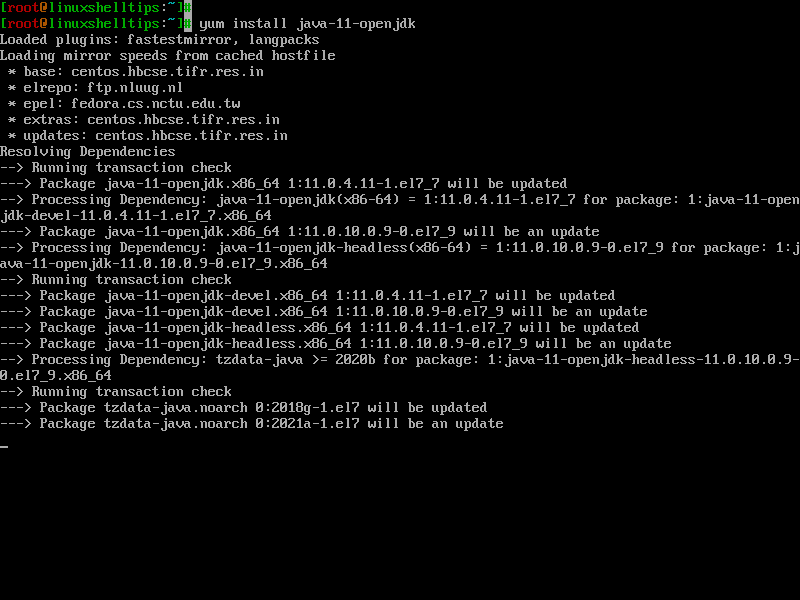
- Verificar la version:
openjdk version "1.8.0_66-internal"
OpenJDK Runtime Environment (build 1.8.0_66-internal-b01)
OpenJDK 64-Bit Server VM (build 25.66-b01, mixed mode)
OpenJDK 64-Bit Server VM (build 25.66-b01, mixed mode)
- Eliminar Versiones de Office anteriores:
Darle "S" o "Y" para aceptar la des-instalación.
- Descargar OpenOffice 4.1.3
---------------------------- On 32-bit Systems ----------------------------
# wget http://sourceforge.net/projects/openofficeorg.mirror/files/4.1.3/binaries/es/Apache_OpenOffice_4.1.2_Linux_x86-64_install-rpm_es.tar.gz
---------------------------- On 64-bit Systems ----------------------------
# wget http://sourceforge.net/projects/openofficeorg.mirror/files/4.1.3/binaries/es/Apache_OpenOffice_4.1.2_Linux_x86_install-rpm_es.tar.gz
- Extraer el paquete OpenOffice 4.1.3 con comando "TAR"
- Para 32 Bits:
- # tar -xvf Apache_OpenOffice_4.1.3_Linux_x86_install-rpm_es.tar.gz
- Para 64 Bits:
- # tar -xvf Apache_OpenOffice_4.1.3_Linux_x86-64_install-rpm_es.tar.gz
- Instalar el paquete OpenOffice 4.1.3 con comando "RPM"
Aceptar la instalacion con un "s" o "y"
- Ejecutar desde consola o Abrir desde inicio y Enjoy!
Créditos: AQP Computer

Comentarios
Publicar un comentario
Las dudas y el agradecimientos, nos ayudan a mejorar a diario...